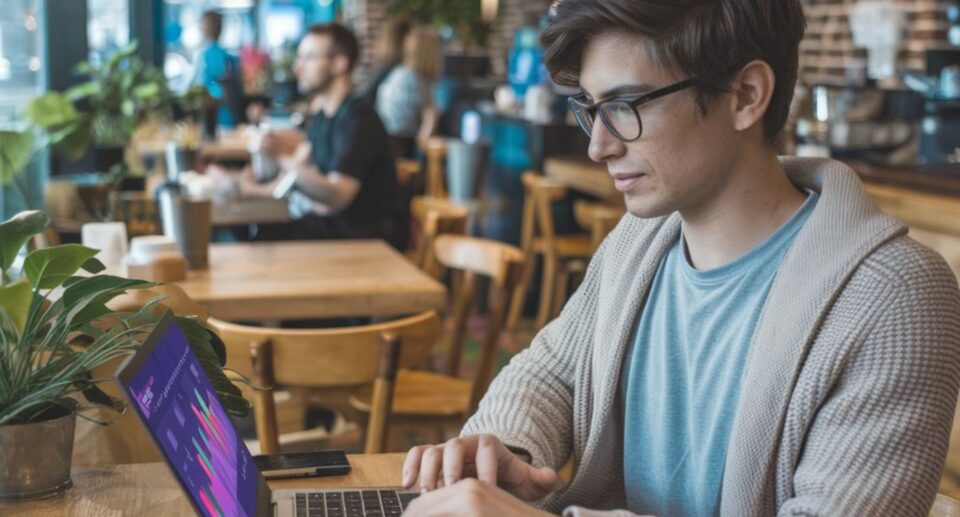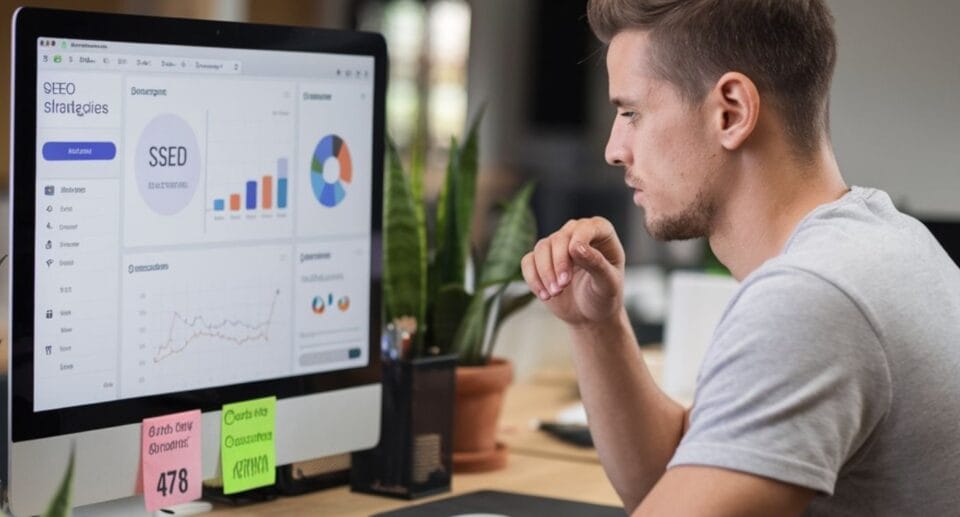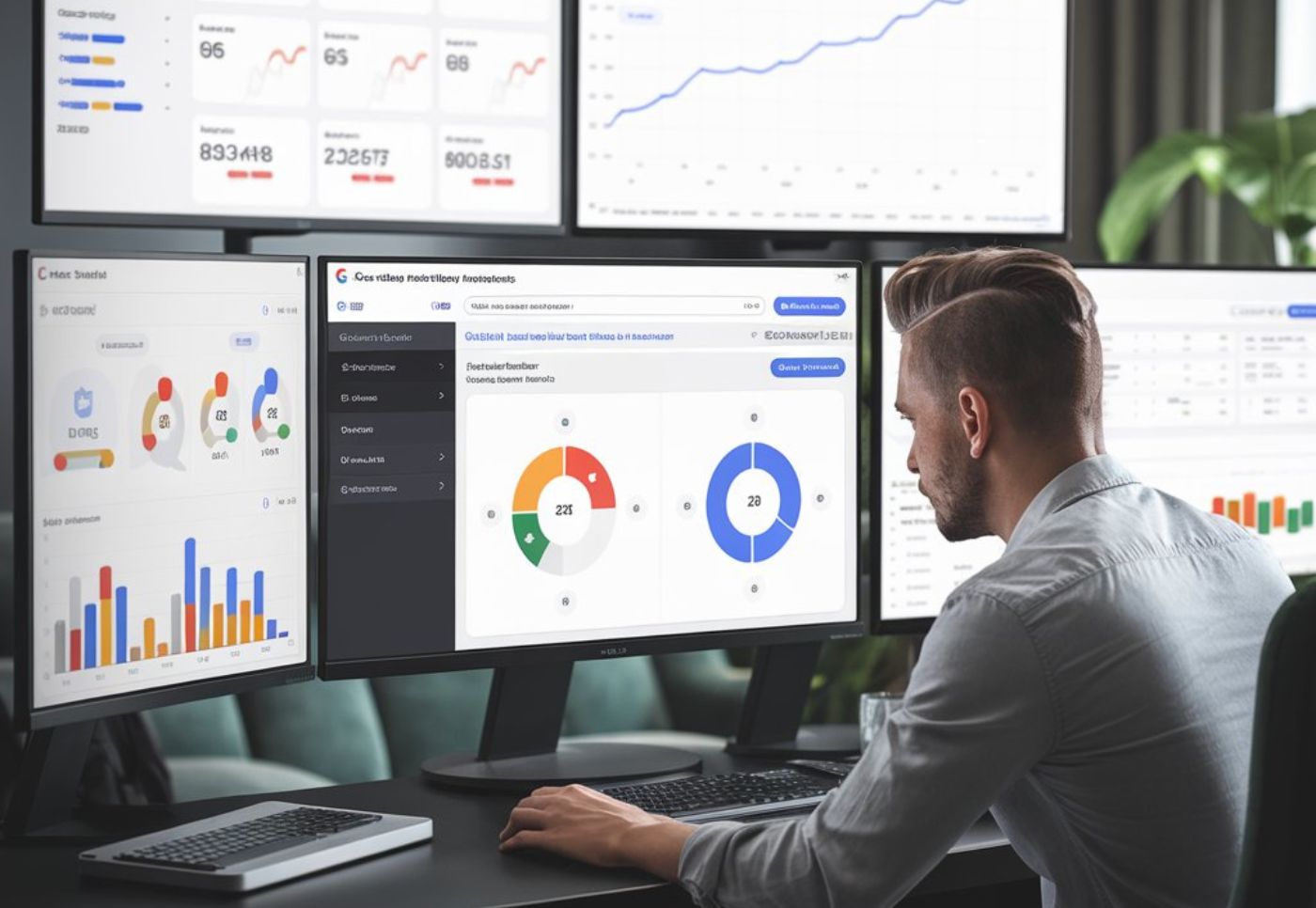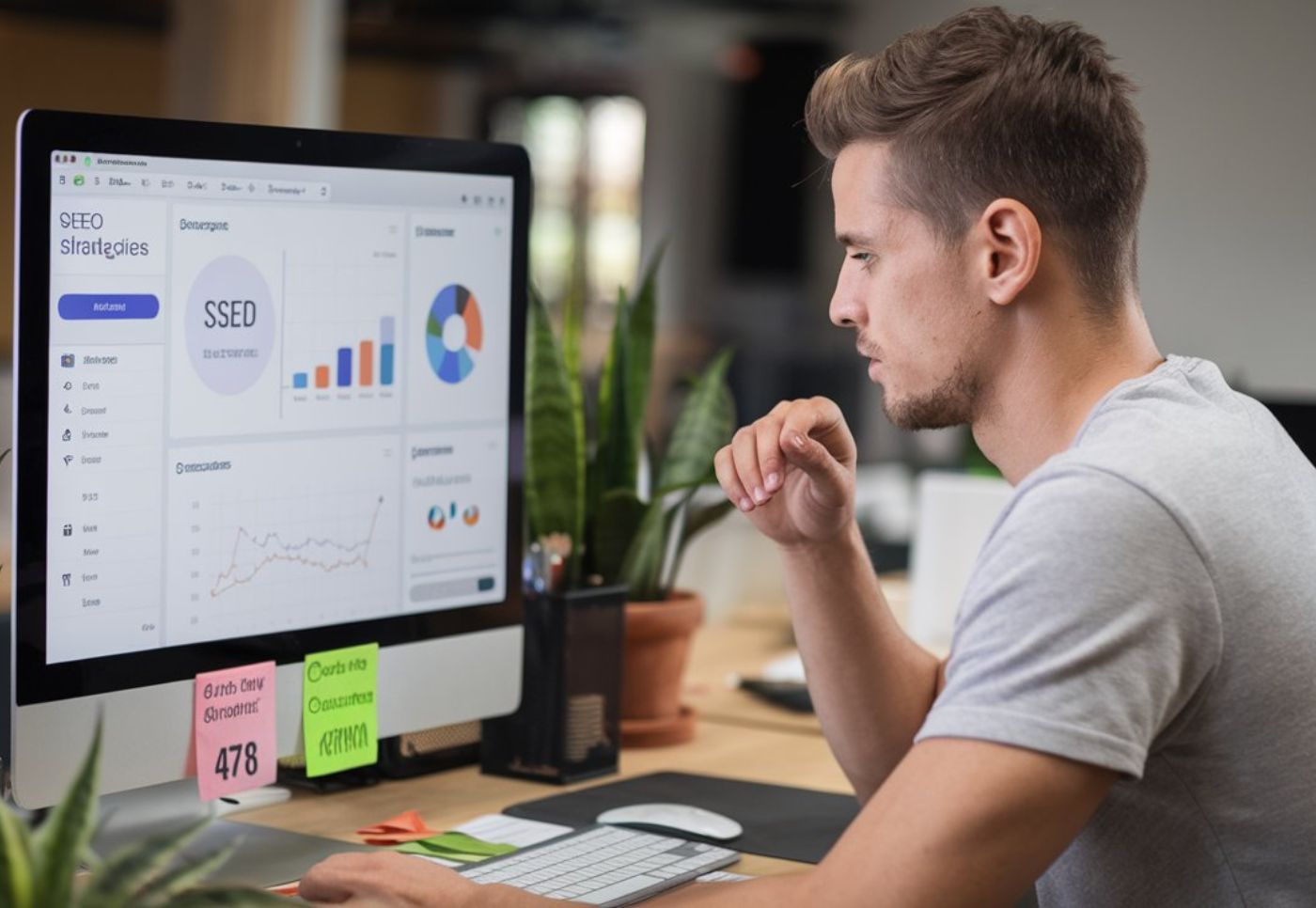Search Console Backlinks: 7 Proven Tactics for SEO Success
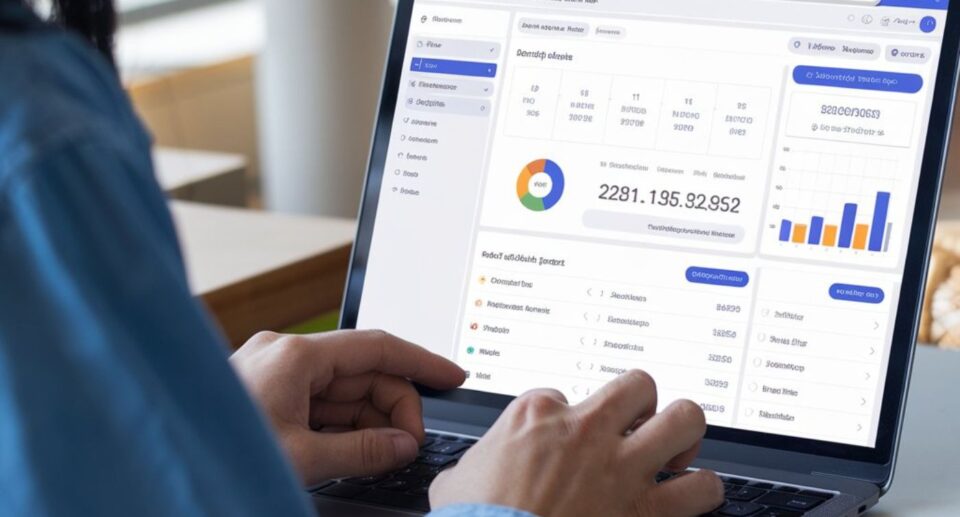
 Mastering Google Search Console (GSC) for Higher Rankings
Mastering Google Search Console (GSC) for Higher Rankings
Google Search Console backlinks (GSC) is a powerful free tool that helps website owners track performance, fix SEO issues, and improve rankings. Whether you’re a beginner or an experienced SEO professional, using GSC effectively can boost your website’s organic traffic and increase search rankings.
In this guide, you’ll learn:
1. How to set up and verify Google Search Console
2. Key GSC features that help improve SEO rankings
3. How to analyze search traffic and fix indexing issues
4. Real-time strategies to get more clicks and higher rankings
Why Google Search Console is Crucial for SEO?
Google Search Console provides valuable SEO insights that help you optimize your website for better visibility.
Did you know?
1.90% of websites fail to rank due to indexing errors and poor optimization.
2.GSC helps track ranking keywords, impressions, CTR, and Search Console backlinks.
Before using GSC, my website had slow growth. After implementing GSC insights, my organic traffic increased by 300% in 6 months!
Step-by-Step Guide to Using Google Search Console
Step 1: Set Up & Verify Google Search Console
To get started, visit Google Search Console and follow these steps:
1. Click “Start Now”
2. Add your website URL (Use Domain or URL Prefix method)
3. Verify ownership using:
- HTML file upload
- DNS verification
- Google Analytics
Once verified, Google will start collecting data about your website.
Step 2: Submit Your Sitemap for Faster Indexing
A sitemap helps Google understand your site’s structure and find all pages.
1. Go to Indexing > Sitemaps
2. Enter your sitemap URL (e.g., https://yourwebsite.com/sitemap.xml)
3. Click “Submit”
Pro Tip: Use Yoast SEO or Rank Math plugin to generate a sitemap automatically.
Step 3: Track & Improve Keyword Performance
To analyze your SEO performance, follow these steps:
1. Go to Performance > Search Results
2. Analyze:
- Total Clicks – Number of visits from Google
- Total Impressions – How often your site appears in search
- Average CTR – Click-through rate percentage
- Average Position – Your ranking on Google
Example:
If a page is ranking on position #8 but has a low CTR (below 2%), you need to optimize the title and meta description to attract more clicks.
Step 4: Fix Indexing & Coverage Issues
1. Go to Indexing > Pages
2. Check for:
1.”Excluded” URLs – Not indexed pages
2.”Crawled – Not Indexed” – Pages Google saw but didn’t index
3.”404 Errors” – Broken links
Click on the error and Request Indexing after fixing the issue Search Console backlinks.
Pro Tip: Use the URL Inspection Tool to check if a page is indexed and force Google to recrawl it.
 Step 5: Optimize Click-Through Rate (CTR) for More Traffic
Step 5: Optimize Click-Through Rate (CTR) for More Traffic
If your site gets impressions but low clicks, improve your titles and meta descriptions.
1. Go to Performance > Search Results
2. Sort by low CTR pages
3. Rewrite title tags & meta descriptions using:
- Power Words (e.g., Ultimate, Best, Secret)
- Numbers (e.g., “7 SEO Hacks for 2025”)
- Questions (e.g., “Why is Your Website Not Ranking?”)
Example:
Before: “How to Do SEO” (Boring, lacks appeal)
After: “SEO in 2025: 5 Secret Strategies Google Doesn’t Tell You!”
Step 6: Analyze Search Console Backlinks & Internal Links
Backlinks help boost domain authority and rankings.
1. Go to Links > External Links
2. Find your top linking websites and reach out for more backlinks
3. Go to Internal Links and ensure high-authority pages link to new content
Pro Tip: Use internal linking to boost low-performing pages by linking them from high-ranking content.
Google Search Console Best Practices for SEO Growth
1.Check GSC Weekly – Monitor ranking changes and fix issues fast
2.Use Performance Reports – Optimize underperforming pages
3.Monitor Mobile Usability – Ensure your site is mobile-friendly
4.Regularly Submit Sitemaps – Keep Google updated on new pages
5.Fix Broken Links – Prevent 404 errors that hurt SEO Search Console backlinks
Real-Life SEO Wins Using Google Search Console
Case Study 1: Boosting Organic Traffic
1.Before: 500 visitors/month
2.After GSC Optimization: 15,000 visitors/month
3.Strategy: Fixed indexing issues + optimized CTR
Case Study 2: Page 1 Ranking in Google
1.Before: Blog post ranked on page 3
2.After: Moved to position #2 in 4 weeks
3.Strategy: Improved meta title & internal links
These examples prove that GSC insights can skyrocket website rankings!
 Frequently Asked Questions (FAQ)
Frequently Asked Questions (FAQ)
1. How do I check my website’s backlinks in Google Search Console?
Go to Links > External Links to see a list of websites linking to your pages.
2. How often should I check Google Search Console?
Check weekly to monitor SEO performance and fix any errors.
3. How do I fix indexing errors in Google Search Console?
Use the URL Inspection Tool and click “Request Indexing” after fixing issues.
4. Can Google Search Console help with mobile SEO?
Yes! The Mobile Usability report helps identify mobile-friendly issues.
5. Does Google Search Console show real-time rankings?
No, but the Performance Report updates frequently to show ranking trends Search Console backlinks.

 Mastering Google Search Console (GSC) for Higher Rankings
Mastering Google Search Console (GSC) for Higher Rankings
 Step 5: Optimize Click-Through Rate (CTR) for More Traffic
Step 5: Optimize Click-Through Rate (CTR) for More Traffic
 Frequently Asked Questions (FAQ)
Frequently Asked Questions (FAQ)